Learn Power BI From Scratch: A Detailed Tutorial Guide For Beginners
4.9 out of 5 based on 6541 votesLast updated on 12th Mar 2024 7.1K Views
- Bookmark

Master Power BI from basics to advanced analytics! Comprehensive course for beginners, covering data visualization, dashboards, and insights.
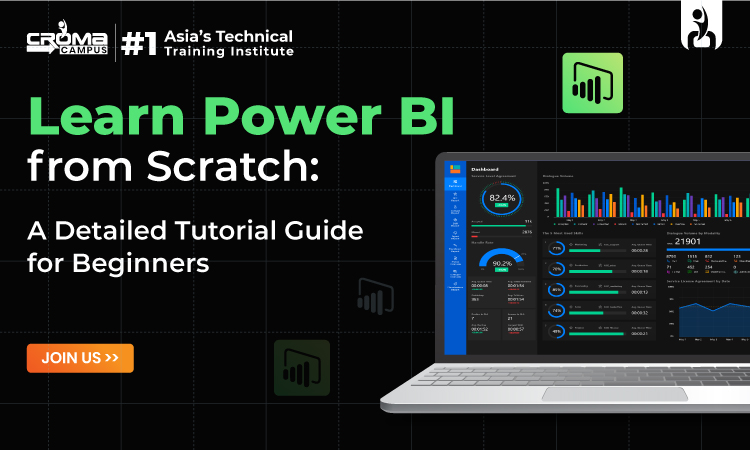
Overview
Microsoft Power BI is a widely used data tool globally. Over 50,000 companies utilize it for data cleaning, transformation, modeling, and visualization. The demand for Power BI skills is evident, with over 80,000 job openings on LinkedIn.
Planning to learn Power BI from Scratch?
Learning Power BI can fast-track your career in data analysis. Becoming certified as a Microsoft Power BI Data Analyst is a credible way to demonstrate proficiency. The certification indicates competence in Power BI features like DAX, M language, and Power Query editor. Passing the PL-300 exam, an updated version of DA-100 is essential to get the Power BI certification.
Practical experience with the Power BI interface is crucial for exam success. Building a project portfolio further enhances your credentials in job interviews. Follow these 5 steps to gain real-world Power BI experience, get certified, and create a strong portfolio for a successful data career.
To learn Power BI effectively and obtain certification, follow these steps:
Step 1: Get Familiar with the Interface
- Install Power BI and acquaint yourself with its interface.
- Utilize resources like a Power BI Course Online for beginners or Microsoft's QuickStart guide to navigate Power BI efficiently.
Step 2: Build Visualizations
- Create visualizations in the Report View using clean data sets.
- Utilize resources such as the Hands-on Power BI visualization course to learn how to create effective visualizations.
Step 3: Model and Clean Data
- Learn data modeling, DAX calculations, and data cleaning with the Power Query Editor.
- Utilize data sets like Olympic athletes or FIFA data to practice complex analysis.
Step 4: Publish Your Reports
- Practice sharing your analyses using the Power BI service.
- Sign up for the Power BI service and explore workspaces.
- Refer to guides and Power BI courses to understand how to manage workspaces effectively.
Step 5: Build a Project Portfolio
- Complete end-to-end projects using Power BI, including data loading, cleaning, modeling, visualization, and publishing.
- Use your projects to build a portfolio showcasing your skills and experience.
- Highlight your portfolio on platforms like GitHub, your resume, or your website to impress potential employers.
By following these steps and utilizing resources tailored to your learning needs, you can master Power BI and become certified, preparing yourself for job interviews and career advancement in data analysis and visualization.
What is Power BI?
Business Intelligence (BI) involves analyzing raw data using methodologies like ETL processes, data mining, and business reporting to enhance operational efficiency.
Power BI is a Microsoft tool that transforms data from various sources into interactive BI reports and dashboards, enabling quick data connection, visualization, and secure sharing across sites.
Power BI originated from Microsoft's internal projects like Project Crescent and codenamed "Gemini" before its release in 2014, evolving into a leading BI platform with continuous updates and innovations.
You May Also Read:
PL 300 Certification
Power BI Components:
- Power Query facilitates searching, accessing, and transforming both public and internal data sources in Power BI.
- Power Pivot handles data modeling for in-memory analytics within Power BI.
- Power View enables visualization, analysis, and display of data in Power BI.
- Power Map creates interactive geographical data visualizations.
- Power BI Service allows for sharing data views and workbooks, with data refresh capabilities from both on-premises and cloud-based sources.
- Power BI Q&A enables users to ask questions and receive prompt answers using natural language queries.
- Data Management Gateway offers regular data refreshes, views data feeds, and exposes tables.
- The Data Catalog facilitates query discovery and reuse, along with metadata functionality.
You May Also Read:
Data Analyst Course After 12th
How Data Visualization Is Used?
Reasons to learn Tableau Software
Power BI Architecture:
Power BI Architecture comprises a Data Foundation, Data Analytics, Data Visualization, and Data Sources.
- Data Foundation: Harmonizes various file formats and cloud data sources into a unified data model, integrating with Azure Dataverse and different data formats.
- Data Analytics: Offers descriptive and diagnostic analytics with DAX-based logic, enabling diverse analytical calculations and seamless integration with Azure ML.
- Data Visualization: Provides simple and complex visualizations for creating insights-driven dashboards, with intuitive capabilities for implementing and executing visualizations.
- Data Sources: Incorporates diverse data sources including Excel, Power BI Datasets, Dataverse, SQL Server, Analysis Services, and more, enabling connections and data retrieval from local and cloud repositories.
Power BI vs Tableau:
|
Power BI |
Tableau |
|
Offers various pricing tiers,
including a free version and subscription-based plans. |
Generally has a higher initial cost
and follows a subscription-based model. |
|
More closely integrated with
Microsoft products, facilitating easier connections and work within the
Microsoft ecosystem. |
Connections to a wide range of
databases and file types, allow for diverse data integration. |
|
Often considered more
user-friendly, particularly for users familiar with Microsoft products,
leading to easier adoption. |
Recognized for its advanced
functions, offering deeper functionalities with possibly more challenging
learning requirements. |
|
Provides excellent visuals, but may
offer fewer advanced options compared to Tableau. |
Known for robust visual analytics,
offering more sophisticated and complex visualization options. |
|
Integrated with Microsoft tools for
collaboration and sharing. |
Tableau Server offers granular
control over user permissions and access. |
|
Well-integrated with mobile
platforms, providing a seamless mobile experience. |
Provides mobile functionality,
although it might need additional configuration for optimal use. |
|
Active user community and support
forums. |
A more established community due to
its longer presence in the market, offering a wider range of resources. |
You May Also Read: Power BI Course Fees
How to get Power BI certification?
Once you've learned all the main Power BI features and finished a few projects, you're ready for the PL-300 certification exam! Here are the key skills you'll need for the exam:
- Preparing data (importing, cleaning, transforming)
- Modeling data (creating a data model, using DAX, optimizing performance)
- Visualizing and analyzing data (making reports, improving reports, finding trends)
- Deploying assets (managing files and workspaces)
If you've followed these steps, you should have all the skills to pass the exam!
"How long does it take to learn Power BI?" is a common question we get. It can take anywhere from 1 to 6+ months. Some people learn quickly, while others take their time. It depends on your schedule and how fast you learn.
Luckily, our Power BI course at Croma Campus lets you learn at your own pace. We make sure you'll learn everything needed for the PL-300 exam and be ready for a job in data analysis. Learn Power BI from Scratch with experts today!
Subscribe For Free Demo
Free Demo for Corporate & Online Trainings.

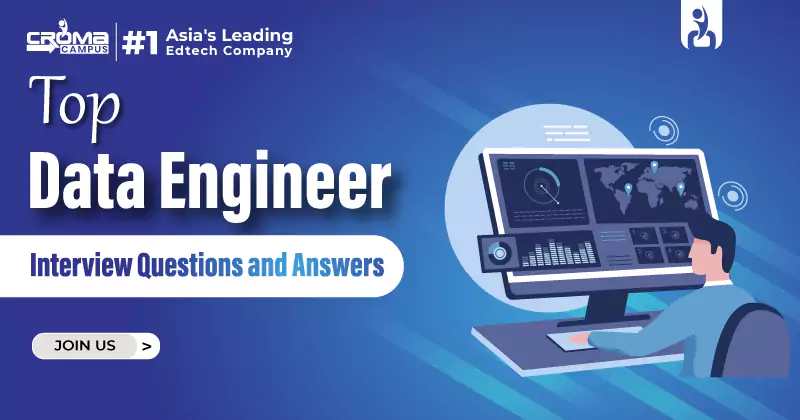

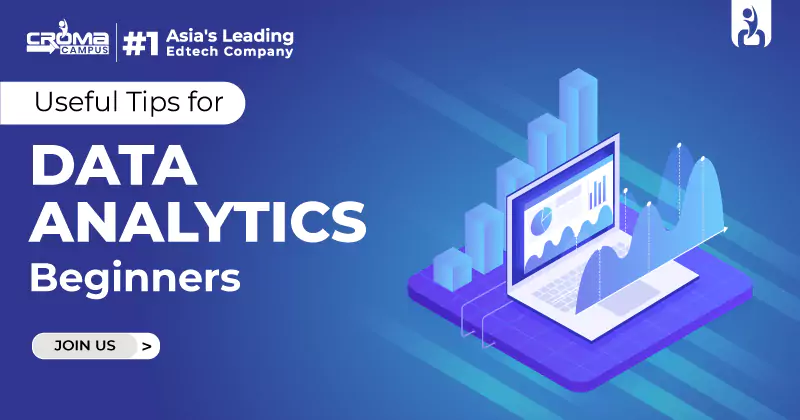
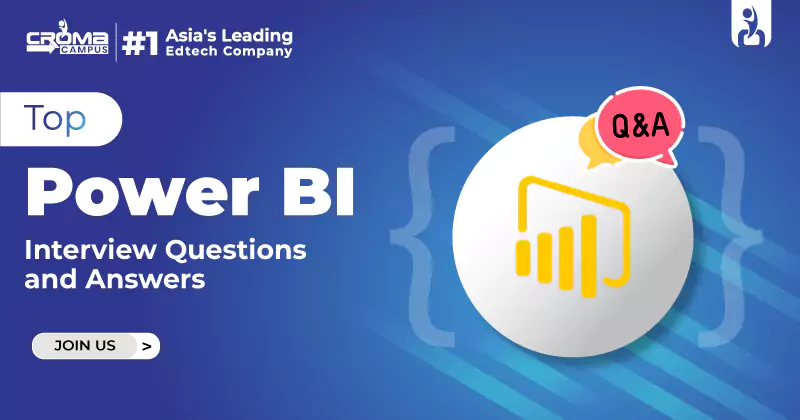

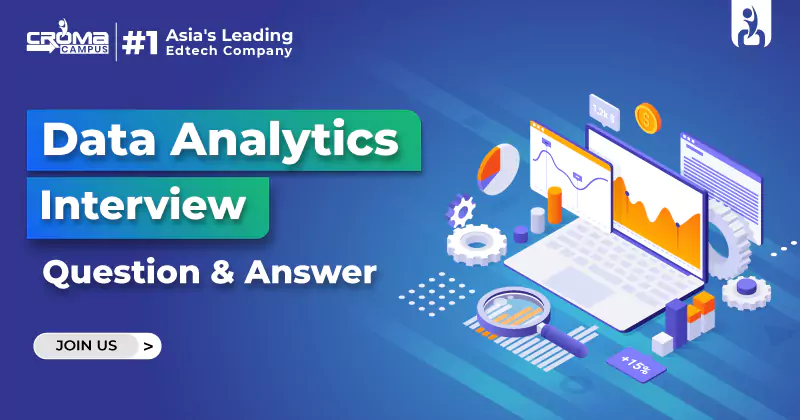
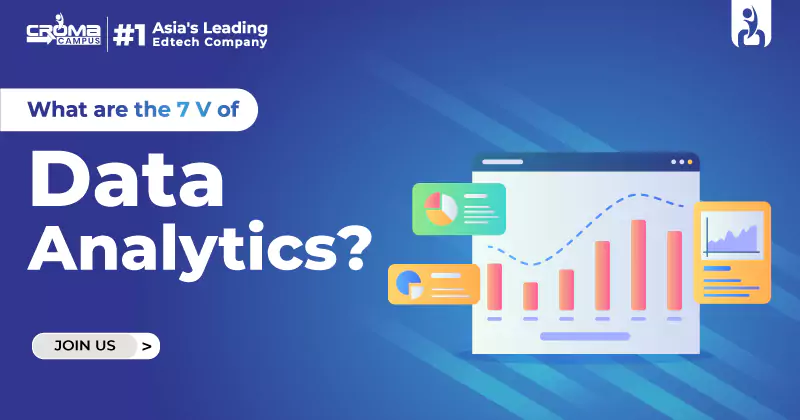
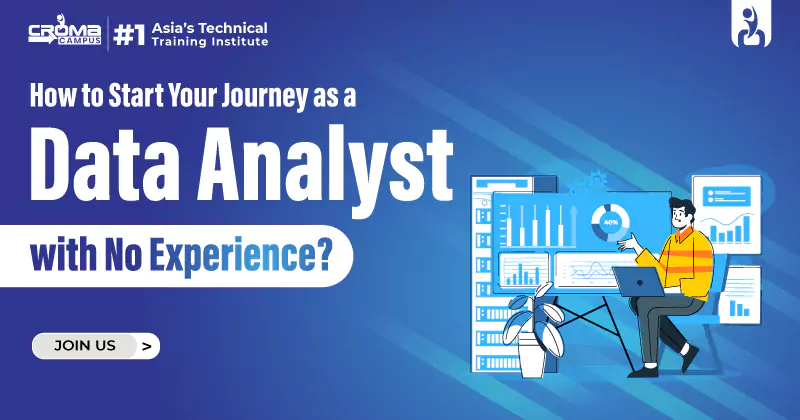
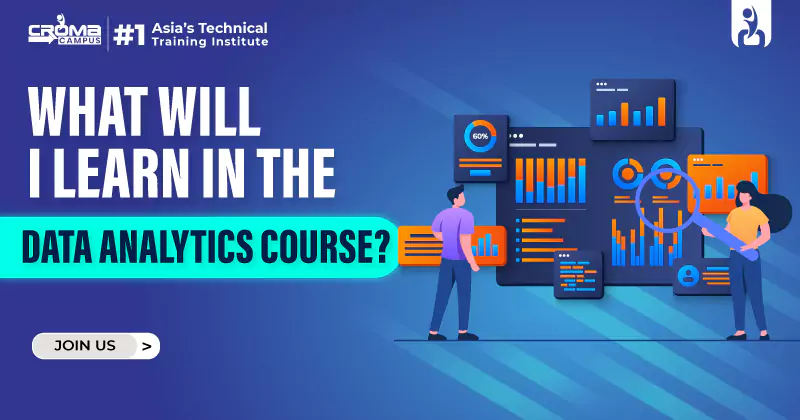
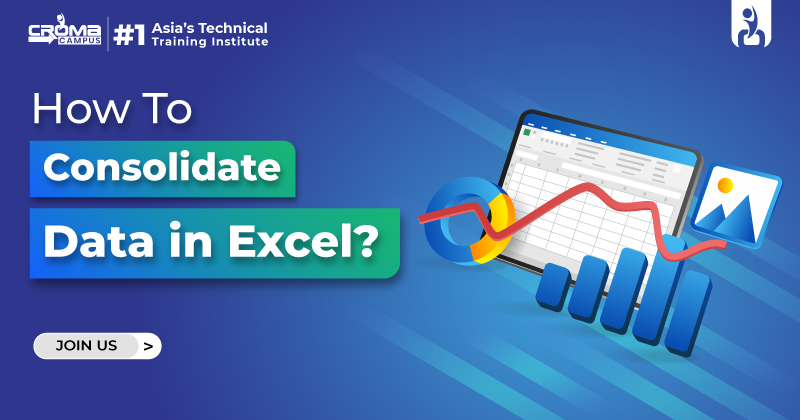





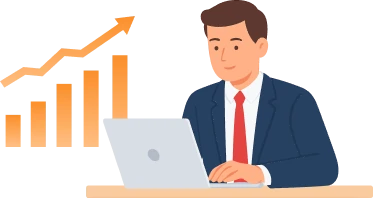
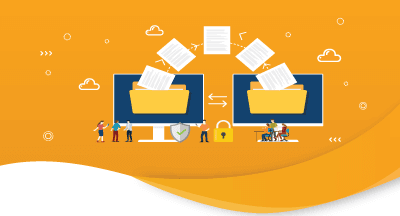
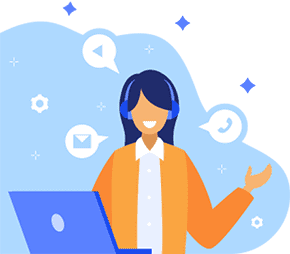

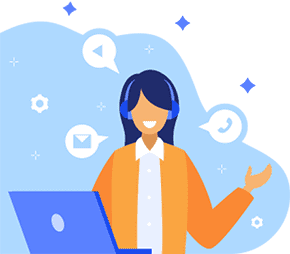
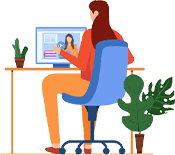



.webp)

.png)















