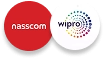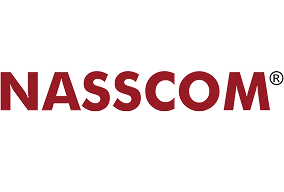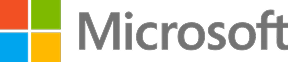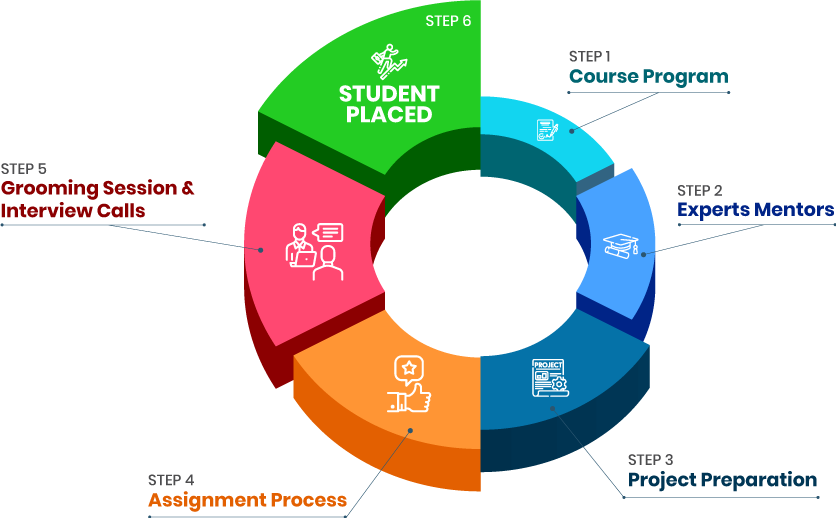Course Design By
Nasscom & Wipro
In order to design with intention, you must first understand the definition and principles of UI/UX Design.
Obtain a thorough understanding of the whole design life cycle, including the method, purpose, and tools.
Learn the fundamentals of HCI (human-computer interaction) and the psychology that drives user behavior.
Discover the industry-standard tools and specific project deliverables in UI/UX.
Explain why you made design decisions, through presentations of assignments and your personal portfolio.
A UI designer with less than a year of experience can expect to earn roughly INR 300,000 per year.
An early starter (with 1-4 years of experience) might expect to earn around INR 425,000 per year.
With 5-9 years of experience, a UI designer can expect to make around INR 720,000 per year.
A UI designer with 10 to 15 years of expertise can expect to earn INR 900,000 or more.
Understanding business requirements and user feedback to create user-centred designs.
User flows, wireframes, prototypes, and mockups are all things that you need to perform.
Creating style guides, design systems, design patterns, and appealing user interfaces from requirements.
UI features including input controls, navigational components, and informational components are designed.
Developing unique graphic designs (e.g., images, sketches and tables).
Identifying and resolving user experience issues (e.g., responsiveness).
Effectively collaborating with product, engineering, and management teams.
Customer feedback, usage analytics, and usability discoveries are incorporated into the design to improve the user experience.
we train you to get hired.

By registering here, I agree to Croma Campus Terms & Conditions and Privacy Policy
+ More Lessons
Course Design By
Nasscom & Wipro
Course Offered By
Croma Campus
Stories
success
inspiration
career upgrade
career upgrade
career upgrade
career upgrade
You will get certificate after
completion of program
You will get certificate after
completion of program
You will get certificate after
completion of program
in Collaboration with

Empowering Learning Through Real Experiences and Innovation
we train you to get hired.
Phone (For Voice Call):
+91-971 152 6942WhatsApp (For Call & Chat):
+91-971 152 6942Get a peek through the entire curriculum designed that ensures Placement Guidance
Course Design By
Course Offered By
Ready to streamline Your Process? Submit Your batch request today!
Croma Campus is the well-known UI UX Design Course with Placement in India. We provide training by industry experts.
Croma Campus provides placement-focused UI UX courses by experienced professionals.
No prior experience is typically required for beginner courses. Many programs are designed to cater to all skill levels, including complete beginners.
The duration of courses can vary widely. Some boot camps may last around 9 months, while shorter courses or workshops may take just a few weeks to complete.
Most accredited UI UX courses offer a certificate of completion, which can be beneficial when applying for jobs in the field.
For details information & FREE demo class call us on +91-9711526942 or write to us info@cromacampus.com Address: - G-21, Sector-03, Noida (201301)
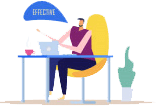
Highest Salary Offered
Average Salary Hike
Placed in MNC’s
Year’s in Training

fast-tracked into managerial careers.
Get inspired by their progress in the
Career Growth Report.
FOR QUERIES, FEEDBACK OR ASSISTANCE
Best of support with us
For Voice Call
+91-971 152 6942For Whatsapp Call & Chat
+91-9711526942