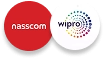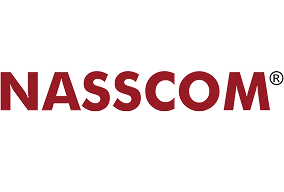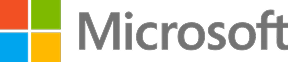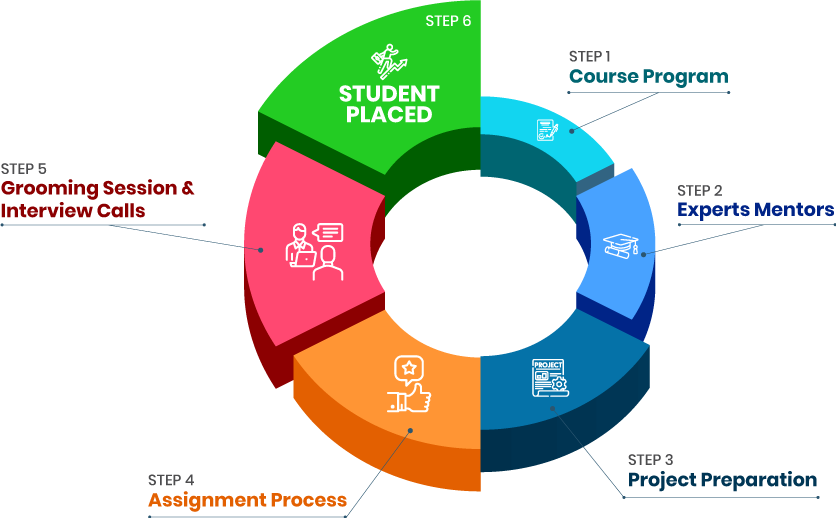Course Design By
Nasscom & Wipro
Getting out the certified skillsets to implement in the organization.
Interface to different technologies & designs.
Learning out the usability testing methods.
Handling operations from a corporate perspective.
Designing & developing out on screens.
Companies with hands-on experience in handling different technologies can easily lead the teams of UI-UX design.
The international skills shortage for the global market also getting boom and helps out in landing senior positions throughout the organization.
To getting progress in the UX Career you have to maintain your skillsets and continue to polish them.
Moreover, the UX designers for advanced professionals might mean continuing hands-on work as a UX designer.
UX consultants work with a consultancy company. They work as a freelance consultant for growing their organizational prospects.
A good website design offers out users a type of simple navigation throughout the procedure of handling organizational processes.
UI-UX helps out in segmenting your audience to identify the business needs & desires.
When you invest in web design you get out effective returns throughout the process.
Now, comes with the most important part of the website gets considered our height & other related text.
It’s never too late for changing our careers with evolving of society with exciting features coming up. Moreover, there are many reasons for becoming a UX designer.
The customer-centric mindset with designing multiple tools.
Ability to get out of problems through elegant solutions.
Very keen sense of critical technologies throughout the procedure.
Getting out the present designs according to illustrations.
Monitoring & managing things out to develop systems.
we train you to get hired.

By registering here, I agree to Croma Campus Terms & Conditions and Privacy Policy
+ More Lessons
Course Design By
Nasscom & Wipro
Course Offered By
Croma Campus
Stories
success
inspiration
career upgrade
career upgrade
career upgrade
career upgrade
You will get certificate after
completion of program
You will get certificate after
completion of program
You will get certificate after
completion of program
in Collaboration with

Empowering Learning Through Real Experiences and Innovation
we train you to get hired.
Phone (For Voice Call):
+91-971 152 6942WhatsApp (For Call & Chat):
+91-971 152 6942Get a peek through the entire curriculum designed that ensures Placement Guidance
Course Design By
Course Offered By
Ready to streamline Your Process? Submit Your batch request today!
The Google UX UI certificate is worth gaining organizational efficiency.
As we know that the skills needed to become a UX designer are much more than the comparative salary.
UX is not going anyway it is just changing our characteristics.
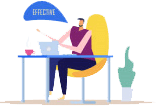
Highest Salary Offered
Average Salary Hike
Placed in MNC’s
Year’s in Training

fast-tracked into managerial careers.
Get inspired by their progress in the
Career Growth Report.
FOR QUERIES, FEEDBACK OR ASSISTANCE
Best of support with us
For Voice Call
+91-971 152 6942For Whatsapp Call & Chat
+91-9711526942