What Are The Data Visualization Tools In Power BI?
4.9 out of 5 based on 12356 votesLast updated on 22nd Nov 2025 28.5K Views
- Bookmark

Power BI is a business intelligence tool. It lets you use data from different sources and put it together. You can then make reports and dashboards.
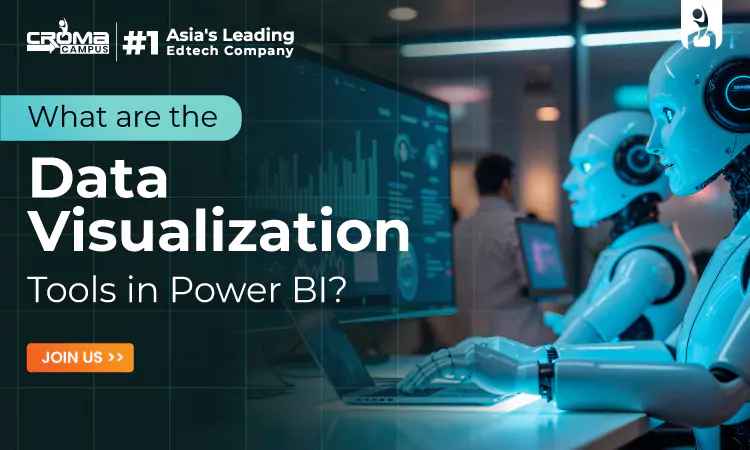
Introduction
Power BI is a tool by Microsoft that helps people see data in a simple way. It turns raw numbers into pictures and shapes that are easy to read. It is used by many businesses to make better choices because pictures tell stories faster than tables. People who want to learn this can join a Power BI Course Online. This course helps in learning how to make dashboards and reports, and also helps to understand how to share these reports with others.
What is Power BI?
Power BI is a business intelligence tool. It lets you use data from different sources and put it together. You can then make reports and dashboards. These are interactive and you can explore them on your own. Power BI is simple to use and does not need too many technical skills. People in offices use it every day to check sales and costs.
Views in Power BI
- There are three main views in Power BI. Each view is made for a different step. These views help users understand data and present it in the best way.
- Report View: This is where you make reports. You can add graphs, charts, and visuals. You can move them around the page to tell a story. This view is used most by people who present data.
- Data View: This helps you check the data after it has been loaded. You can see raw numbers. It is useful when you want to look at the values behind the visuals. This makes it easy to confirm that your reports are correct.
- Model View: This shows the tables and the links between them. If your data is large with many tables, this view is very useful. It helps you connect data properly and build strong models for reports.
Query Editor in Power BI
Before you load data into Power BI, you can use the Query Editor. This is a space where you can clean and change data. You can choose what columns to keep. You can change data types. You can also filter rows. This makes your reports neat and correct. The Query Editor is like a small cleaning room for your data.
Tools and Panels in Power BI
Power BI has many panels.
- Modelling Ribbon: It lets you edit data types and make calculations.
- Fields List: This shows you all the tables and columns from your data. You can pick what you want to use.
- Navigation Pane: This helps you move between Report View, Data View, and Model View.
- Visualization Pane: This gives you many graphs and charts. You can pick bars, pies, maps, and more.
Common Visualizations in Power BI
There are many visualizations in Power BI. Each one tells a story about data. They make data easy to see and understand.
- Stacked bar charts show how parts make up a whole. For example, you can see sales from each product in one bar.
- Clustered bar charts put groups side by side. You can compare sales of two years or two products quickly.
- Line charts show trends over time. They are good for data like sales every month or website visits every week.
- Ribbon charts show ranks that change. For example, which product was number one in January and which in February.
- Waterfall charts explain increases and decreases. You can see how revenue grows step by step.
- Tree maps use boxes to show parts of data. Big boxes show more value. Small boxes show less.
- Tables and matrix give numbers in detail. If you want to see exact values, these are best.
- Pie charts are round and show slices of data. They are easy for showing share.
- Python or R visuals are for advanced users. They help make custom charts when normal visuals are not enough.
Power BI makes all of these simple to use.
Common Visualizations and Uses
|
Building Blocks of Power BI
Power BI is built on some basic blocks:
- Visualization: The picture you see like a bar chart or pie chart.
- Dataset: The data that powers the chart.
- Report: A group of visualizations together on one or more pages.
- Dashboard: A single page with visuals from different reports.
- Tile: A single block on the dashboard.
Datasets in Power BI
Datasets are the heart of Power BI. You can bring data from many places. A CSV file is one source. Excel sheets are another. You can also connect to databases like SQL. You can connect to cloud databases like Azure SQL. You can even use Power BI files. These datasets can be refreshed and reused.
Data Visualization Tools in Power BI
Power BI has over thirty visualization tools. These tools help you tell stories with data. You can use bar charts when you want to compare numbers. You can use line charts to show trends. You can use pie charts to show parts of a whole. You can use maps to show data by location. You can also make custom visuals found online. Each tool has its own use and you can mix them.
Power BI Certification
When people learn Power BI they also try to get the Microsoft Power BI Certification. This shows that they have strong skills in using the tool. It is useful for people who want jobs in business analysis. Companies look for this certification because it proves that a person can work with data well.
You May Also Read:
Course in Different Cities
In Bangalore, there are many people working in IT and data. A Power BI Course in Bangalore helps them learn how to use the tool. The city has many companies that use Power BI every day. People who take the course get to work on real projects. They see how dashboards are made for banks or shops. This makes the course very practical.
Delhi is a busy city with many government offices and companies. A Power BI Course in Delhi helps people who want to work with data in these places. The course teaches how to bring data from Excel and other sources. It also shows how to make reports that can be shared. People in Delhi find this course useful because data work is growing fast in the city.
Pune is known for education and IT companies. A Power BI Course in Pune helps students and workers. Students can learn how to make their projects better with graphs. Workers can learn how to make dashboards for their companies. Many companies in Pune use Power BI to track work and costs. This makes the course important for career growth.
Benefits of Power BI Visualization Tools
Power BI tools help in many ways:
- They make data easy to see.
- They make trends clear.
- They help find problems fast.
- They let people share reports.
- When data is shown in pictures everyone understands faster.
- This saves time and makes better choices.
Related Blogs:
Conclusion
Power BI is a simple but strong tool. It helps people turn data into pictures. The views and panels make it easy to build reports. The tools give many types of visuals. The datasets let you bring data from many places. The courses in Bangalore, Delhi, and Pune help people learn in real life. The certification helps people show their skills. Power BI is now used in many companies because it makes work faster and better.
Subscribe For Free Demo
Free Demo for Corporate & Online Trainings.

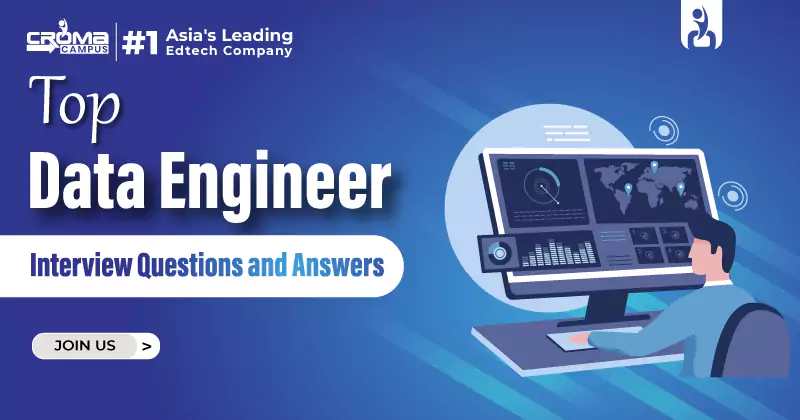

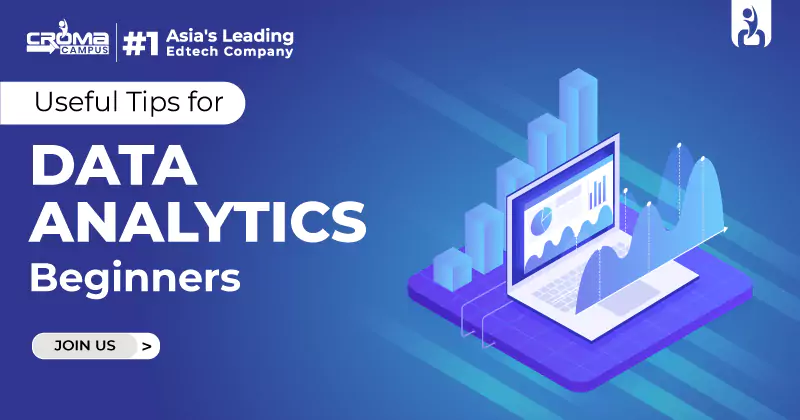
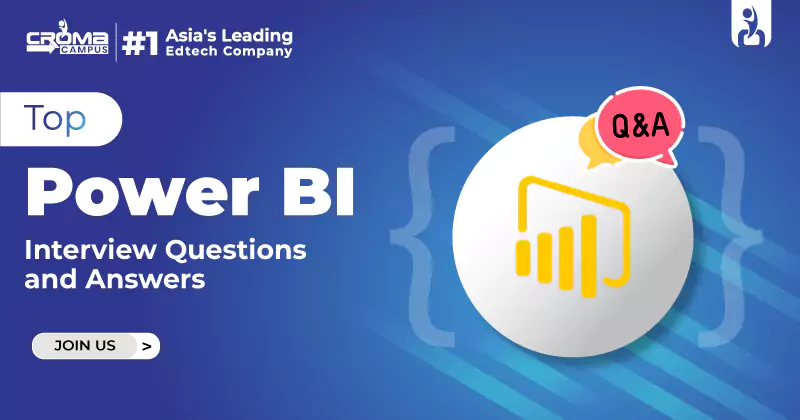

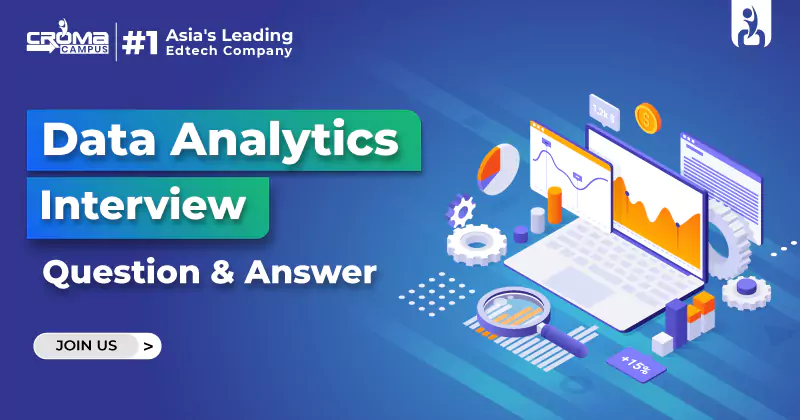
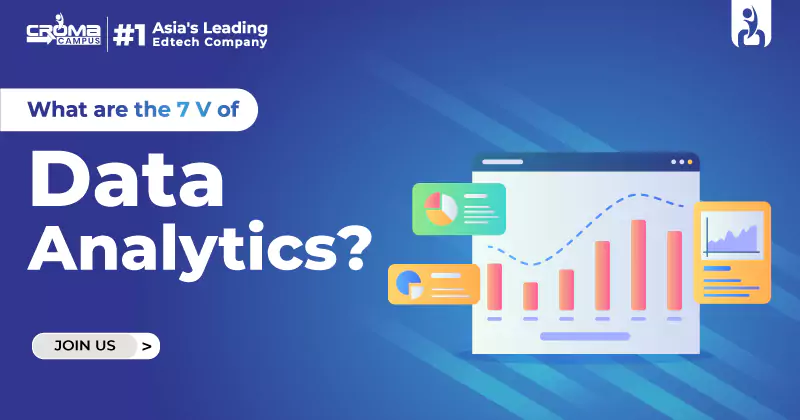
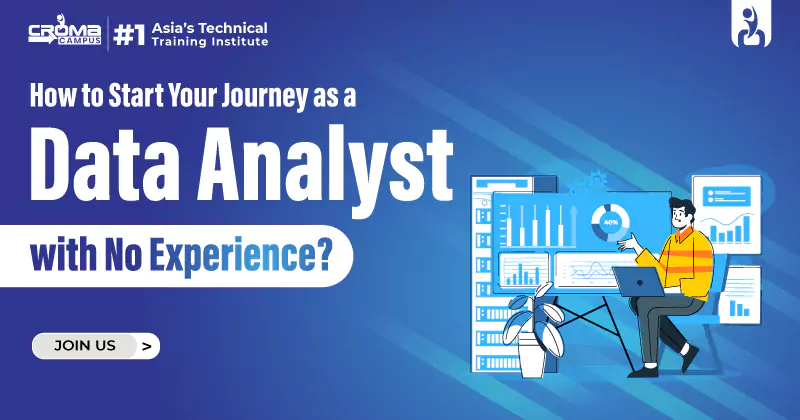
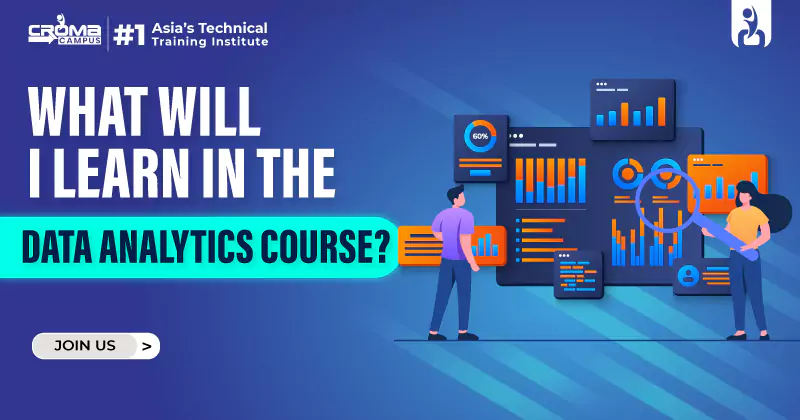
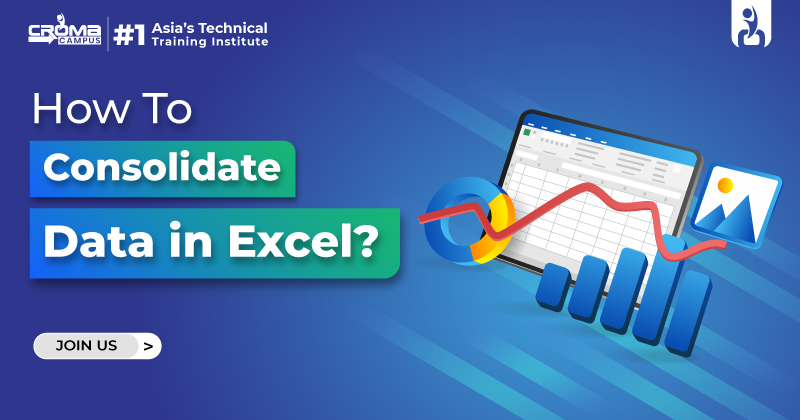





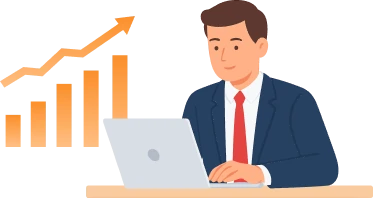
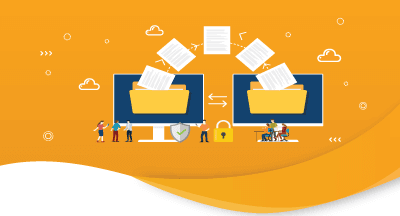
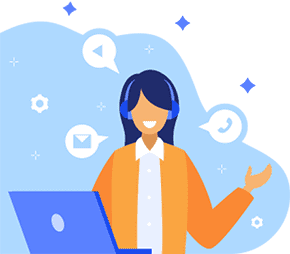

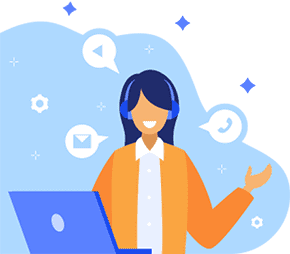
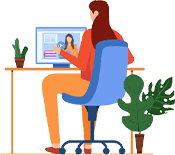



.webp)

.png)















