Essential Tableau Tips And Tricks For Data Visualization Mastery
4.9 out of 5 based on 7859 votesLast updated on 3rd Aug 2024 13.98K Views
- Bookmark

Master Tableau with essential tips and tricks for superior data visualization. Enhance your skills to create impactful, interactive dashboards.
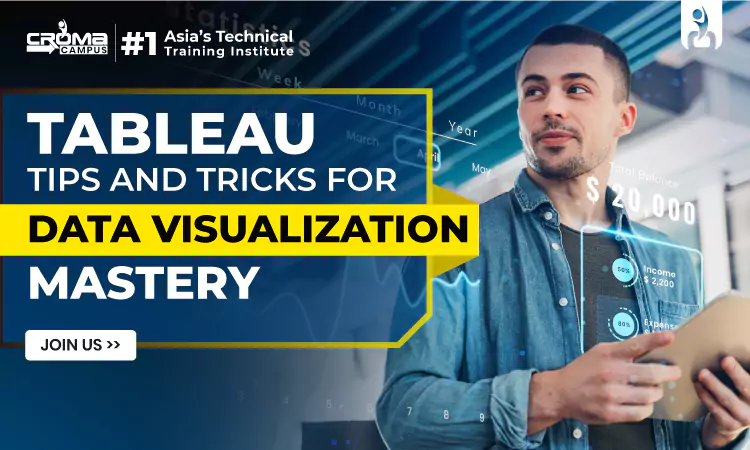
Introduction
In the world of data analytics, Tableau stands out as a powerful tool for transforming raw data into compelling visual stories. Whether you’re a beginner or an experienced analyst, mastering Tableau can significantly enhance your ability to communicate insights clearly and effectively. With its intuitive interface and robust features, Tableau offers a range of possibilities for creating dynamic and interactive visualizations. However, to truly harness its potential, it’s essential to learn some tips and tricks that can elevate your skills.
This guide covers ten essential Tableau tips to help you achieve data visualization mastery.
Top 10 Essential Tableau Tips and Tricks
Let us look at the top 10 essential Tableau tips and tricks for enhanced working. Aspiring professionals can join the Tableau Online Training program for the best guidance.
1. Start with a Clear Plan
Before diving into Tableau, have a clear idea of what you want to achieve. Knowing your goals and key metrics will guide your design choices. A well-thought-out plan prevents confusion and helps you create more focused and effective visualizations.
2. Leverage Built-In Show Me Tool
Tableau’s “Show Me” feature is a quick way to explore different visualization types. It’s like having a data visualization assistant by your side. Just select your data, and the tool suggests the most appropriate chart type. This helps beginners discover new ways to display data.
3. Use Filters to Enhance User Experience
Filters allow users to interact with your dashboard and find specific insights. You can add filters to your sheets or dashboards, enabling users to adjust data views easily. This interactivity makes your dashboard more engaging and useful for various audiences.
4. Master the Art of Dual-Axis Charts
Dual-axis charts are great for comparing two metrics that share a common dimension, like time. With two y-axes, you can visualize different data types together. This is perfect for spotting correlations and trends between related variables, giving more depth to your analysis.
5. Create Calculated Fields for Custom Insights
Calculated fields let you derive new data points by performing calculations on existing data. They are useful for creating custom metrics or segmenting your data in new ways. This feature empowers you to tailor your visualizations to specific business needs.
Also, Read These Posts:
How Data Visualization Is Used?
Reasons to learn Tableau Software
6. Take Advantage of Tableau’s Colour Palette
Colours play a crucial role in making your data clear and engaging. Tableau’s colour palettes are designed to be both visually appealing and functional. Choose colours that highlight important data points, ensuring your audience can easily interpret your visualizations.
7. Optimize Your Dashboards for Performance
Large datasets and complex visualizations can slow down your Tableau dashboards. To optimize performance, use data extracts instead of live connections, minimize the number of sheets in a dashboard, and reduce the use of high-cardinality fields. This ensures a smoother user experience.
8. Make Use of Tooltips for Additional Information
Tooltips are a great way to provide extra details without cluttering your visualization. When users hover over a data point, a tooltip displays additional information. This feature allows you to keep your dashboard clean while still offering comprehensive data insights. Refer to the Tableau Online Training to understand Tooltips in Tableau.
9. Utilize Tableau Public for Sharing and Inspiration
Tableau Public is a free platform where you can publish your visualizations and explore those made by others. It’s a fantastic resource for inspiration and learning. You can also get feedback from the community, which can help you refine your skills and gain new ideas.
Related Course: Data Analytics Course Online
10. Continuously Iterate and Improve Your Visualizations
Data visualization is an iterative process. After creating your initial visualizations, review them for clarity and effectiveness. Seek feedback from peers and end-users to identify areas for improvement. Regularly updating and refining your work will lead to better insights and more polished presentations.
Conclusion
Mastering Tableau requires a mix of technical skills and creative design thinking. Aspiring professionals are suggested to check the Tableau Course Duration and join a training course for the best skill development. By starting with a clear plan, using Tableau’s features effectively, and continuously iterating, you can create powerful, insightful visualizations. These tips and tricks will help you on your journey to becoming a Tableau expert, making your data visualizations more impactful and accessible.
FAQs
- What is Tableau?
Tableau is a data visualization tool that helps users create interactive and shareable dashboards. It allows you to connect to various data sources, analyze data, and visualize insights through charts, graphs, and maps.
- How do I get started with Tableau?
Begin by downloading Tableau Desktop or Tableau Public. Explore the built-in tutorials and sample data to familiarize yourself with its features. Start creating simple visualizations and gradually advance to more complex projects as you gain confidence.
- What are calculated fields in Tableau?
Calculated fields are custom fields you create by applying formulas or expressions to your existing data. They allow you to generate new metrics or modify data values for more tailored analyses and visualizations.
- How can I improve dashboard performance in Tableau?
To enhance performance, use data extracts instead of live connections, limit the number of sheets and filters in a dashboard, and optimize complex calculations. These steps help reduce load times and ensure a smoother user experience.
- Can I share my Tableau visualizations with others?
Yes, you can share your Tableau visualizations through Tableau Server, Tableau Online, or Tableau Public. Each option provides different levels of access and collaboration features, depending on your sharing needs and audience.
Subscribe For Free Demo
Free Demo for Corporate & Online Trainings.
Your email address will not be published. Required fields are marked *
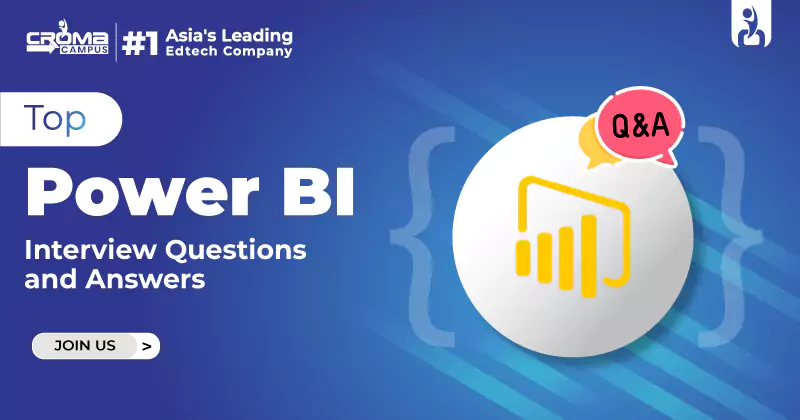

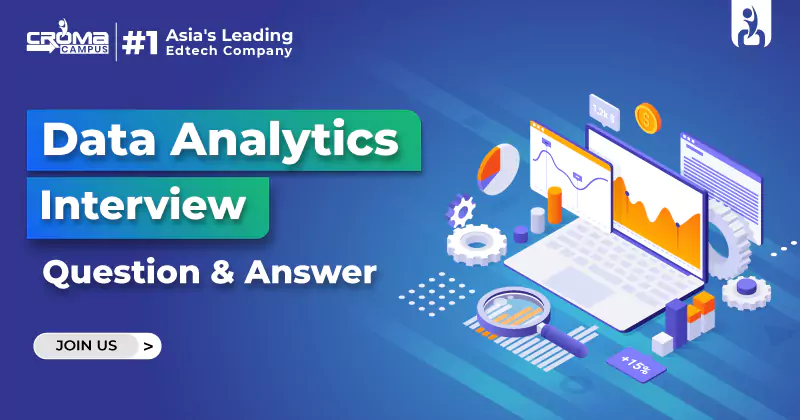
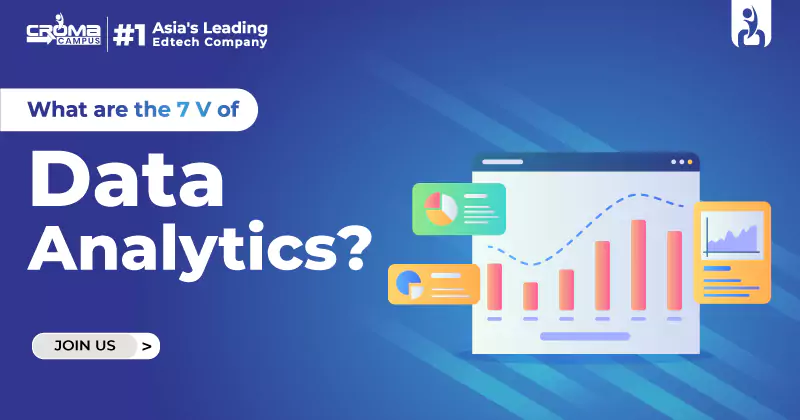
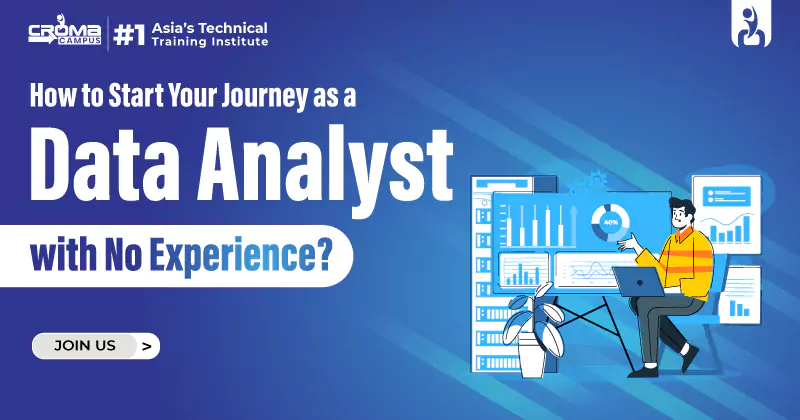
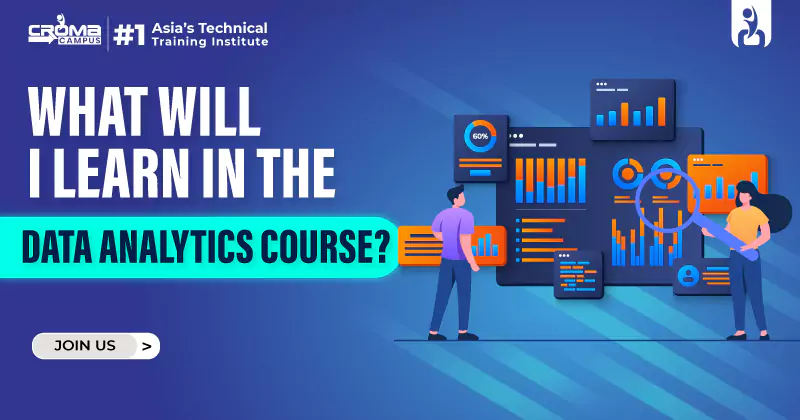
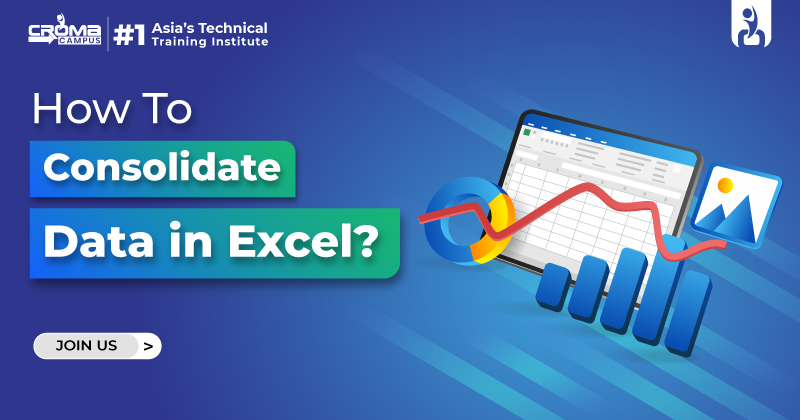


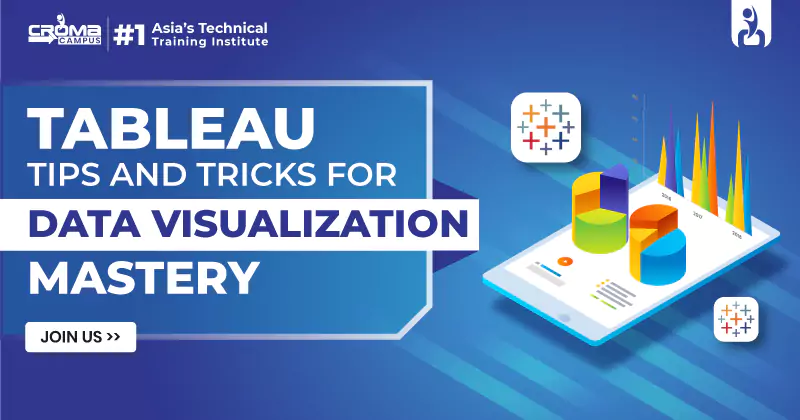

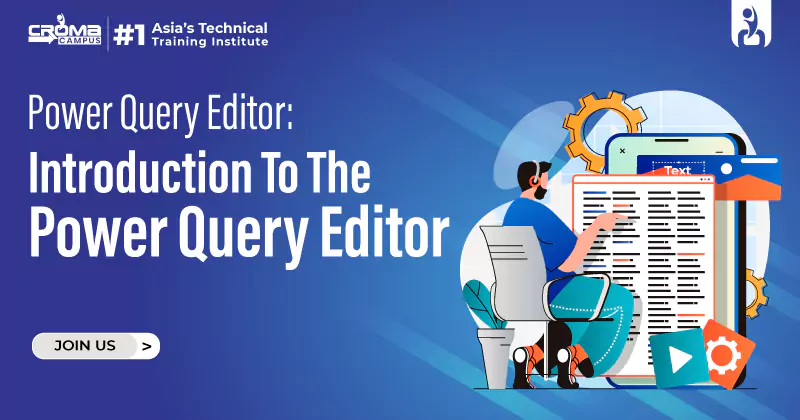




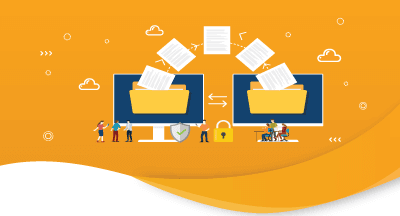
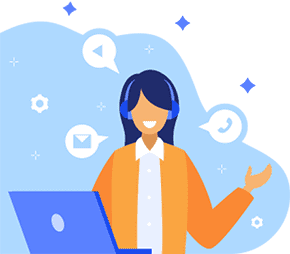

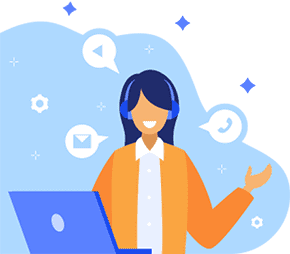
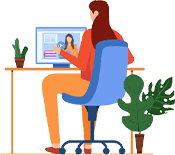

 Master in Cloud Computing Training
Master in Cloud Computing Training